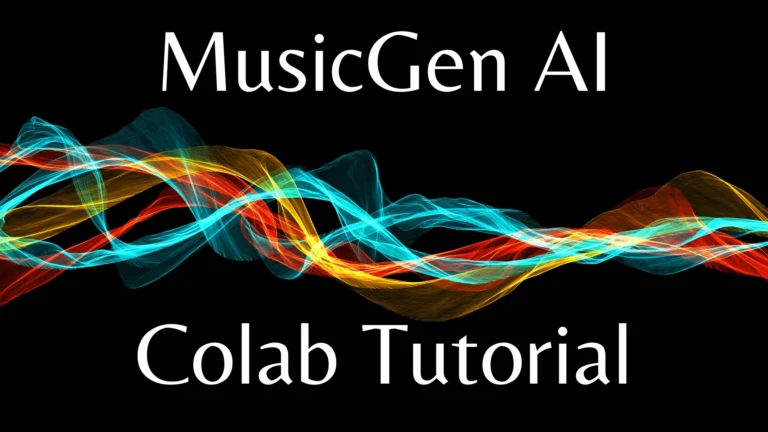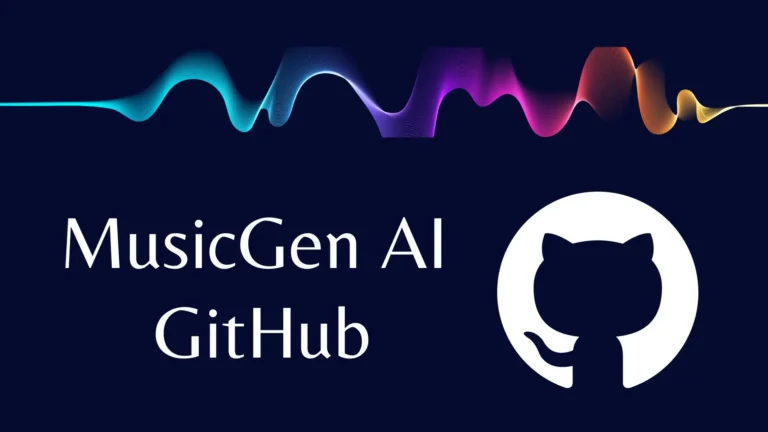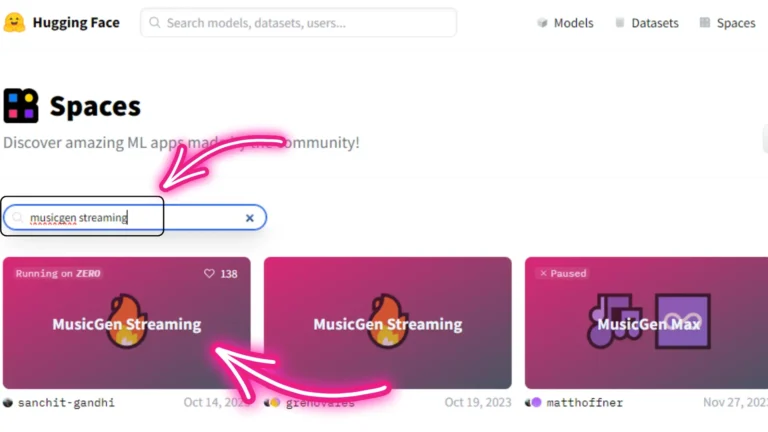Udio AI New Features You should know (4 Major Updates)
Well hello, good people. Today I wanted to go over some updates that have recently come to Udio AI. As I’ve already used and these updates are really, really helpful.
#Update 1: Multiple Track Deletion
The first one is simple but useful: you can now select multiple tracks and delete them all at the same time.
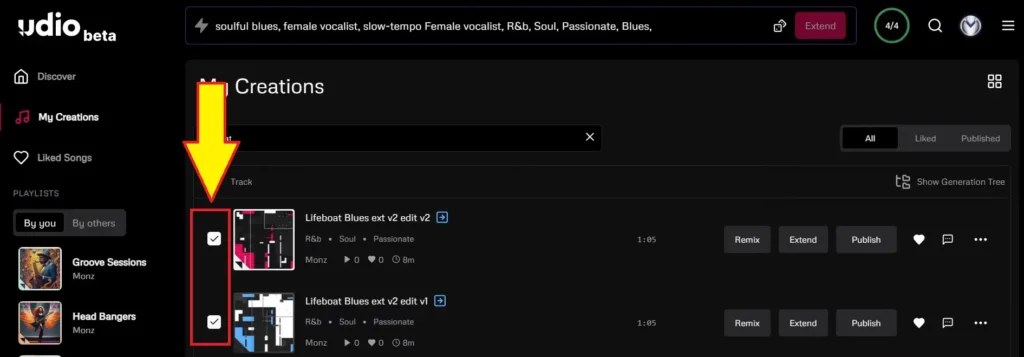

Previously, organizing clips was cumbersome, but now with the generation tree, we can select a track and click on “show track history.”
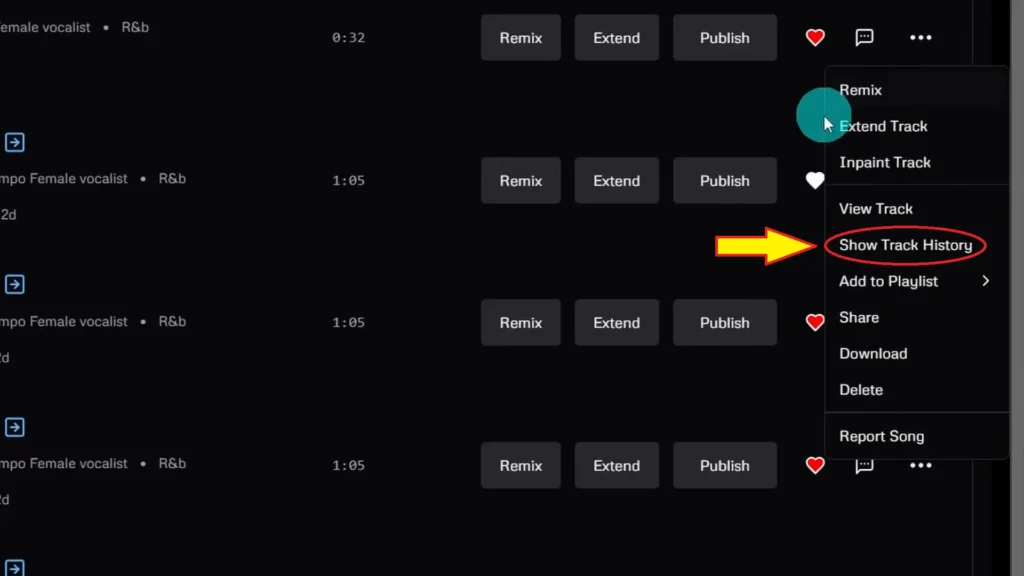
This will give us a dropdown where we can see all the associated tracks for that specific audio clip.
#Update 2: Audio Inpainting
Accessing Inpaint Track:
- Click on the three dots.
- Select “inpaint track.”
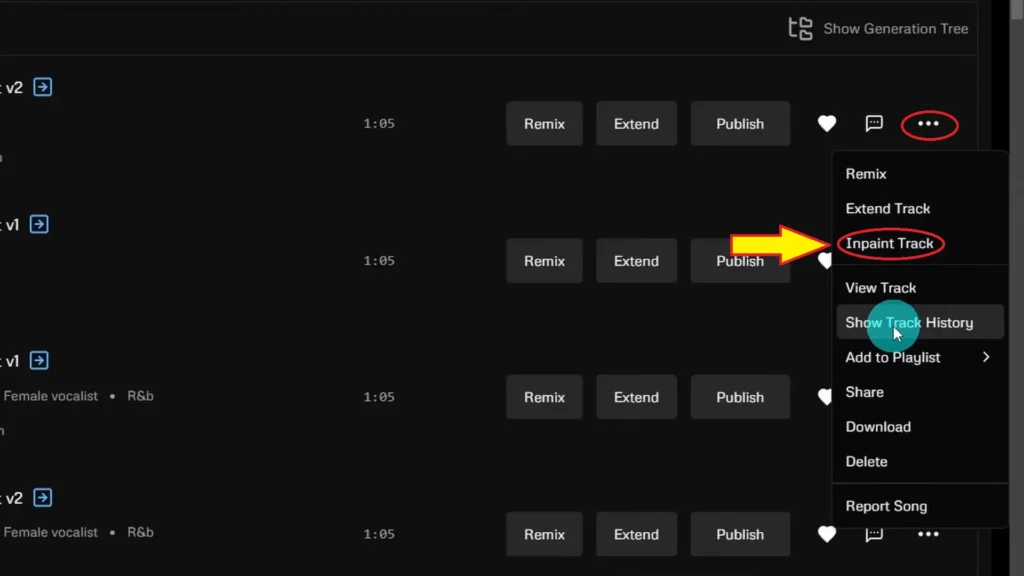
Track Overview:
- The track is about a minute and 5 seconds.
- You can slide it from the beginning to the end of the track.
- The top area is where you’ll do the inpainting.
Using Clear and Add Region:
- Click “clear region” to make the selectors disappear.
- Click “add region” to add beginning and end selectors.
- This enables you to select where to inpaint.
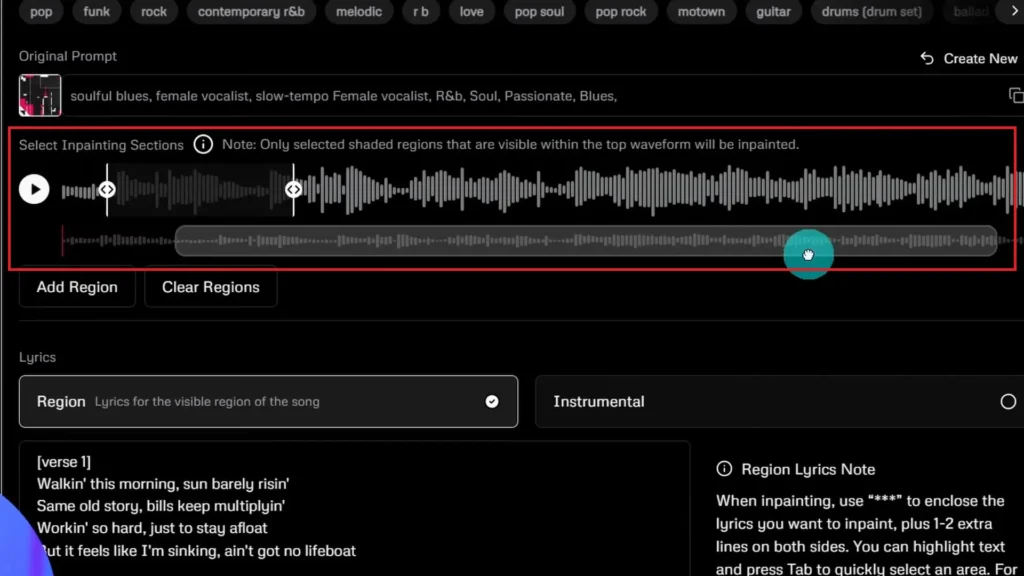
Inpainting Process:
- Inpainting means changing the lyrics while keeping the song’s flow.
- You can add up to four regions at the same time.
- For demonstration, I’ll just change the beginning of the song.
Editing Lyrics:
- Highlight the first line of verse one and select “tab.”
- You’ll see three asterisks on each side, indicating lyrics to change.
- At the top, select “add region” and find the area to change.
- Look for the lyric “rying” and adjust from “walking this morning” to “getting out of bed this morning, sun barely rising.”
- With many blues songs, it’s “woke up this morning” or “walking this morning,” so I often change that.
Finalizing Changes:
Click on “create.”
Comparison:
- Play verse one, the original: [Music]. It sounds great.
- Then play the inpainted version: “dragging myself out of bed, sun barely rising.”
Note: It’s not perfect. [Music] Sometimes it sounds like total gibberish. Let me play another generation: [Music] “It is on its way to… same old story.”
#Update 3: Context Length
Another great update that came to Udio AI is the addition of “advanced controls” within the “extension” section.
Here’s a detailed look at the benefits and functionality of this update:
Accessing Advanced Controls
- Click on “extension.”
- At the bottom, you’ll find “advanced controls.”
Context Length Section
Within “advanced controls,” there is now a “context length” section.
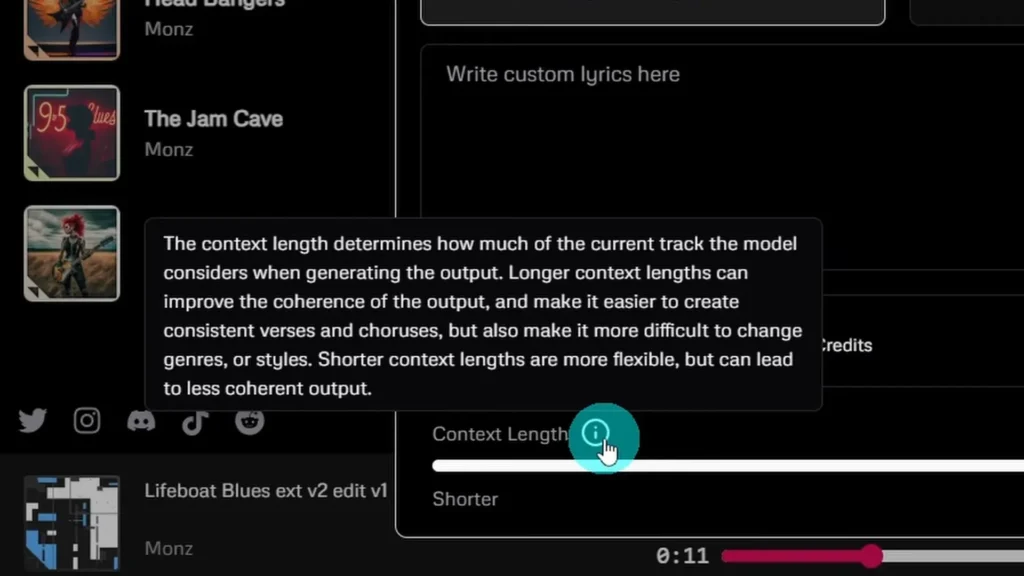
This feature is excellent for ensuring consistent verses and choruses for up to 2 minutes.
Previously, the context length was only about 30 seconds, although this wasn’t clearly disclosed until the update.
Practical Example
To demonstrate the effectiveness of the context length update, here’s an example from a song I recently put together:
Chorus Example 1
- Lyrics: “I won’t change for nobody, gonna live my life, be somebody. I won’t let their words define me, I’m staying true to who I want to be.”
- Style: This tune has a Rage Against the Machine vibe. Check it out; it’s pretty fun.
#Update 4: Extended Song Length
The other great update is that you can now create songs up to 15 minutes long.
For those of you who want to create longer songs or progressive-type songs, there should be no issues creating those long masterpieces.
Paid Plans
Finally, they released a paid plan. Whether you choose monthly or annually, the monthly fee is $10 a month for 1,200 credits per month, with no daily limit, priority processing, and up to three concurrent generations.
You can do six tracks at a time, inpainting, cover art, and everything else. The pro version is $30 a month for 4,800 credits.
There is still the free tier, where you get one free credit a month and 10 extra credits a day. You have to use those credits up; they don’t save up over time.
Demi Franco, a BTech in AI from CQUniversity, is a passionate writer focused on AI. She crafts insightful articles and blog posts that make complex AI topics accessible and engaging.