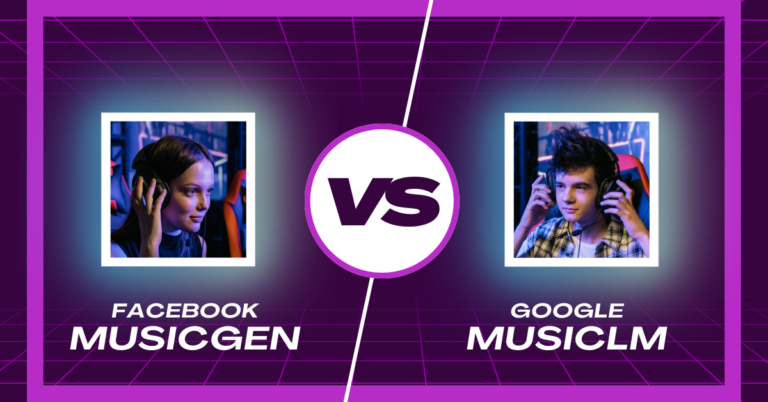MusicGen AI Remix Any Song
Have you ever wondered how you could effortlessly generate various types of music directly on your PC? In this article, I’ll guide you through the step-by-step process of achieving just that using the MusicGen tool.
By the end, you’ll be equipped to create your own music or remixes, and also you can create music for your YouTube channel or TikTok account.
Install MusicGen (Audiocraft Plus)
You can start by installing Audiocraft Plus, a tool that sets the stage for music generation.

Here, you’ll find a convenient one-click installer for Audiocraft. If you encounter any installation challenges, a helpful video tutorial is available to assist you.
Once installed, you’ll be ready to explore the world of MusicGen AI.
Generate Music with MusicGen
Once Audiocraft Plus is set up, head over to the MusicGen tab on the web UI to begin generating music. For a quick start, enter your desired prompt, set the song’s duration, and click on ‘generate‘.
Audiocraft will download the necessary files in the background.
Improve the Music Generation
MusicGen offers options to refine your output. You can regenerate the same prompt with a different seed, provide a more detailed prompt, or tweak various settings. The tool allows you to compare outputs with different seeds to explore diverse variations.
MusicGen Settings Explained
In the Settings tab, MusicGen provides plenty of options to fine-tune your music. From choosing different models to adjusting output settings like stereo effects and temperature, you have the power to influence the generated music’s tone and structure.
The Wiki within the tool is a valuable resource for understanding each setting in detail.
Generate a Music Sequence
Dive into the Generation tab to create a music sequence. By manipulating the structure prompts, beats per minute, and other parameters, you can craft a unique musical composition.
The calculated timings ensure a seamless transition between segments. After generating the sequence, you can download the output or find all generated files conveniently stored in a designated folder.
Remix Songs in MusicGen
Now, let’s explore the exciting realm of remixing existing songs using MusicGen’s two distinct methods.
The sample method involves using a portion of an existing song to generate a continuation. Simply switch to the Audio tab, select ‘sample,’ and drag your input audio file.
Specify how much of the song to remix, switch back to the Generation tab, enter your prompt, and generate. The result is a unique remix seamlessly integrated with the original track.
Remix Songs with the Melody Method
Alternatively, the melody method teaches MusicGen to use the melody of the input song as a guide. Set the input audio mode to Melody, select the appropriate model in the Settings tab, and generate your remix.
This method remixes the entire song based on the detected melody, offering a different approach to musical creativity.
Read Settings from Generated File
For a deeper understanding of your creations, you can examine the settings used for each generated file. Simply drag the output files into the Audio Info tab, revealing all prompts and settings employed during the generation process.
Examples
To showcase the versatility of MusicGen, examples are provided, demonstrating both the sample and melody methods. While the sampling method excels with various genres, the melody method may require careful consideration of the input song’s melodic elements.
Demi Franco, a BTech in AI from CQUniversity, is a passionate writer focused on AI. She crafts insightful articles and blog posts that make complex AI topics accessible and engaging.