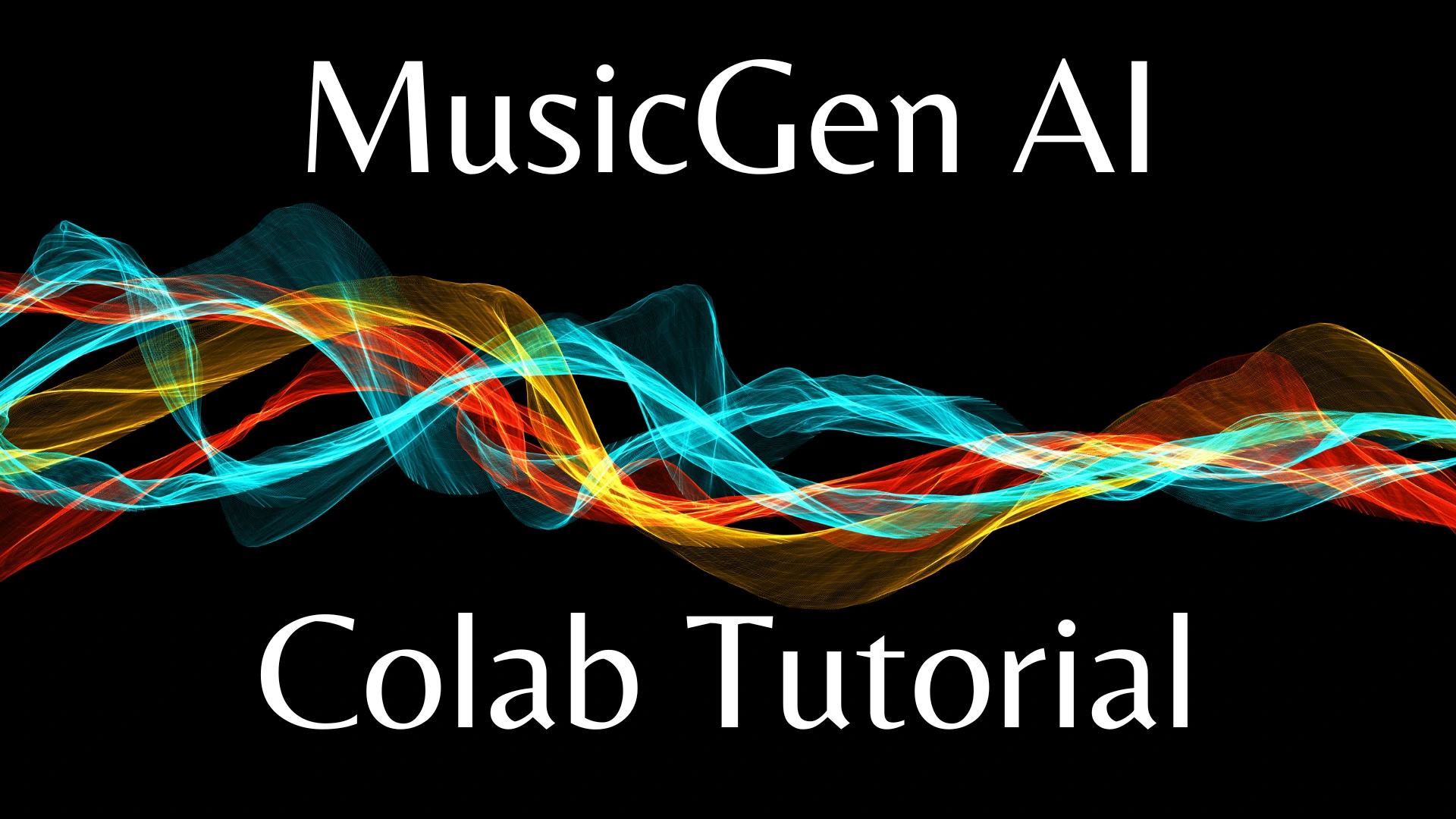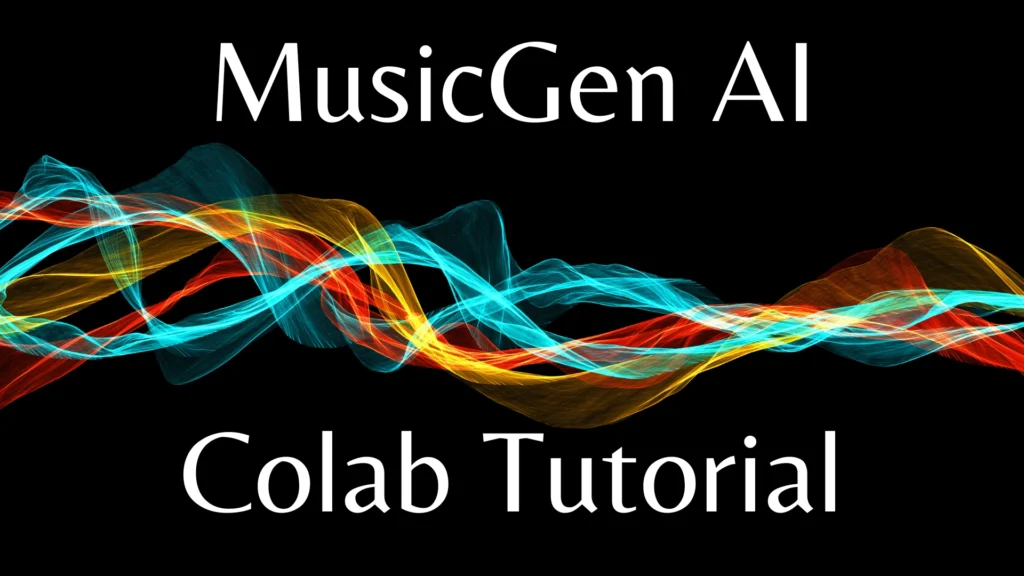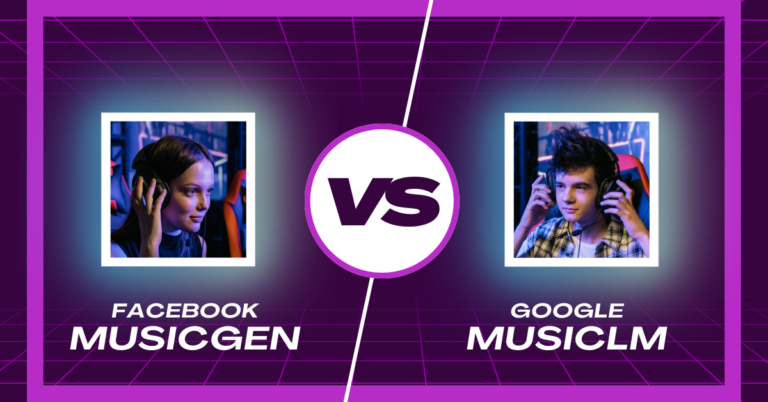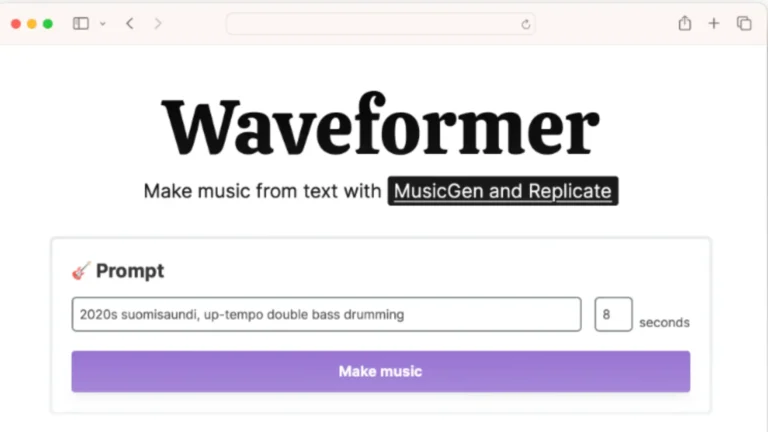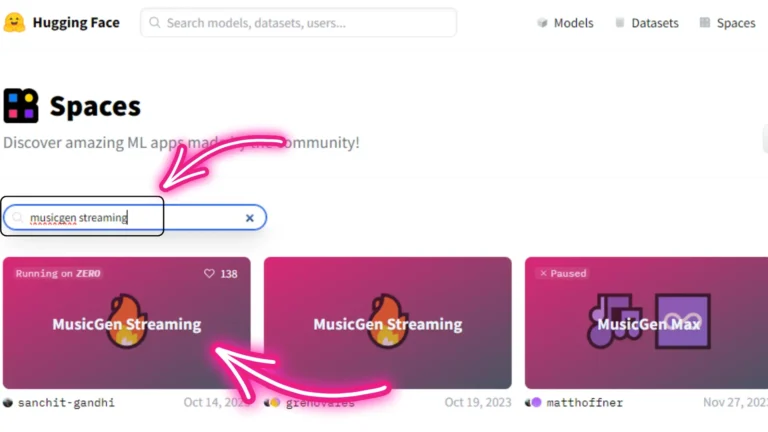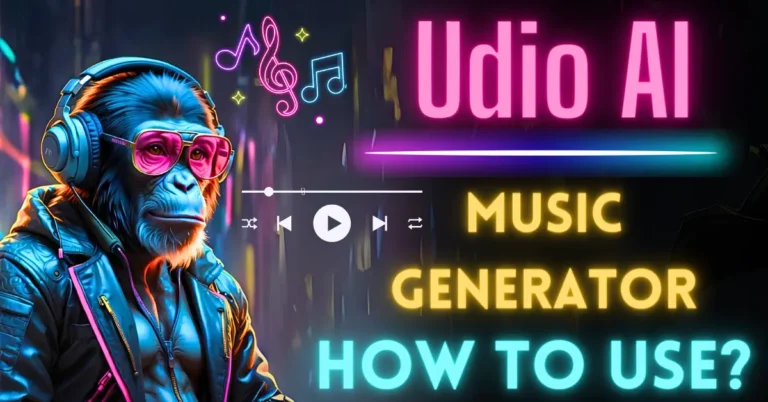MusicGen Google Colab Quick Tutorial
Welcome to this step-by-step guide on how to generate unlimited music using Meta’s MusicGen, perfect for creating background music for your personal projects. In this tutorial, I’ll walk you through the process of using Google Colab to use the power of MusicGen without the need for a high-end GPU.
Step 1: Accessing Meta’s MusicGen on Google Colab
To begin, you’ll need to access Meta’s MusicGen on Google Colab. Here are the simple steps to follow:
Visit Meta MusicGen’s GitHub page.
Once on the GitHub page, click on the “Open in Colab” button. This action will take you to Google Colab, where you can run the MusicGen application.
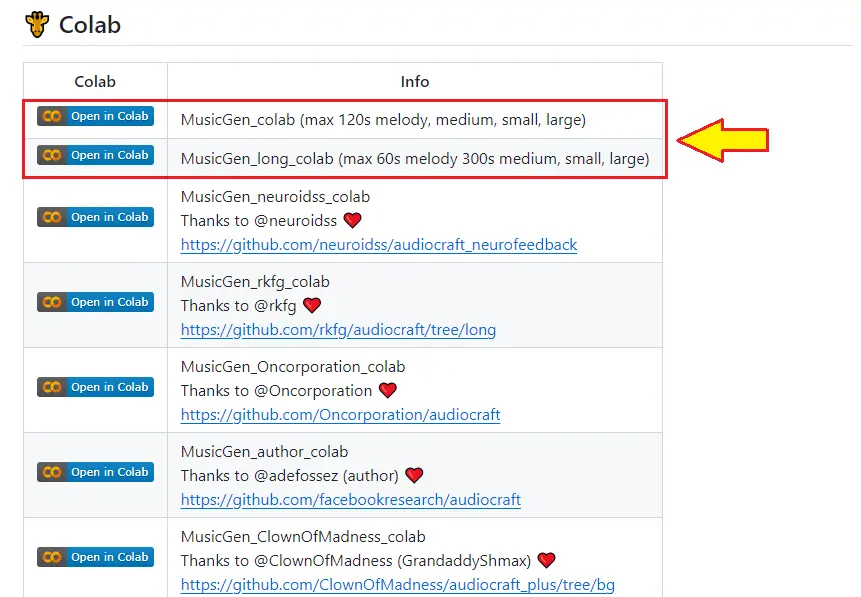
In Google Colab, click on “Runtime” in the top menu and select “Run all.” You may encounter a warning message, but you can safely ignore it.
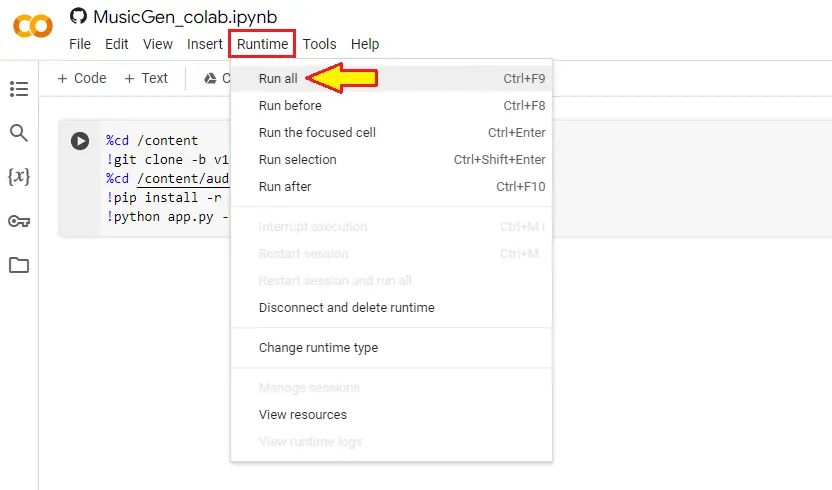
Now on the Google Colab, run the given cell. Wait patiently for about five to six minutes while Colab sets up your environment. Afterward, you’ll be provided with a public URL to access MusicGen.
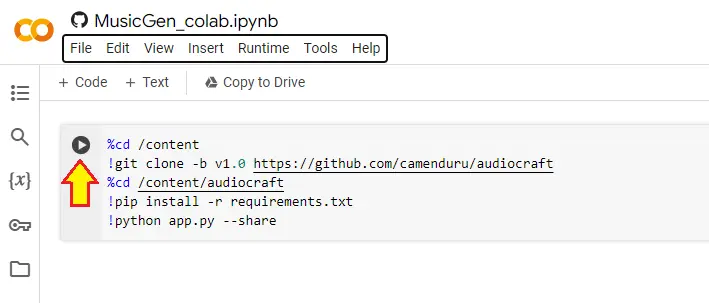
Keep in mind that if you’re inactive for 10-15 minutes on the free Colab plan, your session will disconnect. In such cases, you can simply restart by following the same steps.
Step 2: Understanding the MusicGen Interface
Once your Colab environment is ready, you’ll be directed to the MusicGen interface. Let’s break down the key elements of this interface:
1. Input Text: This is where you’ll provide your prompt to generate music based on your input.
2. File and Mic Options: These are optional and mainly used for the Melody model.
3. Output Section: This is where you’ll receive the generated music.
4. Model Selection: By default, the Melody model is selected, but you can explore other options.
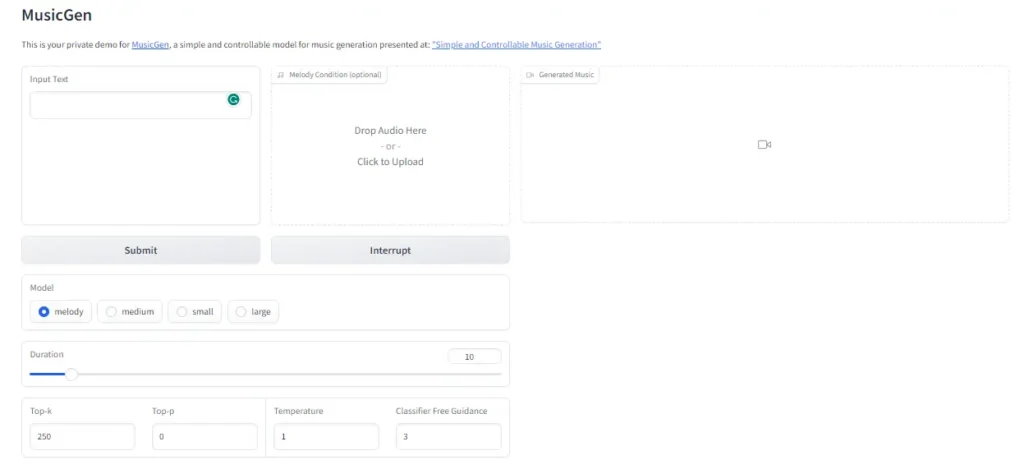
5. Basic Parameters: You can adjust settings like the duration of the generated music.
6. Sample Input Prompt: Here, you’ll find sample prompts to help you get started.
Now, let’s move on to creating a prompt and generating music.
Step 3: Creating a Music Prompt
To generate music, you need to create a prompt. You can write your own prompt, but here, a ChatGPT prompt generator is used to make it easier.
Here’s how to create a prompt using ChatGPT:
- Use the provided ChatGPT prompt template.
- Customize the prompt by specifying keywords or phrases that describe the type of music you want to generate.
For example, if you want ambient music with a gentle piano, you can use a prompt like “Create ambient music with a gentle piano.”
- ChatGPT will generate multiple sample prompts based on your input.
Step 4: Generating Music
Now that you have your prompt ready, it’s time to generate some music. Follow these steps:
- Copy your chosen prompt from ChatGPT and paste it into the Input Text section of the MusicGen interface.
- Click the “Submit” button.
- Wait for approximately 30 to 40 seconds for the first music sample to be generated. Subsequent samples will be generated more quickly.
Step 5: Exploring Your Music
Once the music is generated, you can listen to the results directly in the MusicGen interface. Simply click the play button on the audio player to hear your music creation.
You can also download generated music to your local system by clicking the download button next to the audio player.
Step 6: Experimenting with Different Prompts
Feel free to experiment with different prompts to create a variety of music styles. You can use keywords like “cyberpunk,” “fast beat,” or “nightlife” to influence the music generation process. Each prompt will result in a unique musical composition.
Step 7: Using Audio References
MusicGen also allows you to create music based on reference audio. Here’s how to do it:
- Upload an MP3 audio file as your reference audio.
- In the Input Text section, provide a prompt related to the reference audio’s style or mood.
- Click “Submit” to generate music that is influenced by the reference audio.
Step 8: Adjusting Duration
If you want your generated music to be longer or shorter than the default 10 seconds, you can easily adjust the duration in the Basic Parameters section before clicking “Submit.”
Conclusion
In this easy-to-follow guide, you’ve learned how to generate music using Meta’s MusicGen on Google Colab. With just a few simple steps, you can create music for your personal projects, whether you need ambient background music or something more energetic like cyberpunk beats.
- MusicGen AI: Text to Music Transformation
- MusicGen API: Generate Melodies with Replicate
- MusicGen Google Colab Quick Tutorial
- MusicGen AI Architecture Explained: All You Need to Know
Demi Franco, a BTech in AI from CQUniversity, is a passionate writer focused on AI. She crafts insightful articles and blog posts that make complex AI topics accessible and engaging.