MusicGen AI Music Generation
MusicGen AI Music Generation

MusicGen is an advanced Free AI music generation tool developed by Meta. It uses a single Language Model (LM) to create high-quality music based on prompt.
Price: Free
Operating System: Web Application
Application Category: AI Music Generator
4
MusicGen is an advanced AI music generation tool developed by Meta. It uses a single Language Model (LM) to create high-quality music based on either text descriptions or melodies.
Create Stunning Images with AI
Transform your creative vision into reality with our powerful AI-powered image editor and generator. No subscriptions, no watermarks – just pure creative freedom.
- Advanced AI Image Generation
- Professional Editing Tools
- Background Removal & Replacement
- Style Transfer & Filters
- Batch Processing
- Export in Multiple Formats

MusicGen Paper: Simple and Controllable Music Generation
The research paper “MusicGen: Simple and Controllable Music Generation” introduces MusicGen, a significant advancement in AI-driven music generation. This approach is a significant step forward in AI music generation, as it uses a single-stage transformer LM, instead of relying on multiple models.

It operates by encoding music into compressed tokens, which are then used to generate the music samples.
It can produce music in various formats, including mono and stereo, with the latter involving two sets of codebooks, one for each channel (left and right). The audio streams from each channel are combined to produce the final stereo output.
MusicGen Features:
Melody Conditioning: This allows generation based on melodic structures from other audio tracks or user-created melodies.
Text-Conditional Generation: Generates music influenced by text descriptions specifying genre, tempo, and other parameters.
Audio-Prompted Generation: Use existing audio clips as a basis for new music creation.
Advanced Model Architecture: Incorporates a text encoder, a language model-based decoder, and an audio encoder/decoder for versatile music generation.
Flexible Generation Modes: Offers both greedy and sampling generation modes, with sampling recommended for better results.
Unconditional Generation: Capable of generating music without specific prompts or inputs.
Extensive Training Dataset: Trained on 20,000 hours of diverse licensed music, including high-quality tracks and instrumentals.
Customizable Generation Process: Allows users to modify generation parameters like guidance scale and maximum length.
MusicGen AI HuggingFace
MusicGen on Hugging Face is a remarkable AI model designed for music generation. Hosted on the Hugging Face platform, a hub for state-of-the-art machine learning models. You can explore more on Hugging Face at their official website.
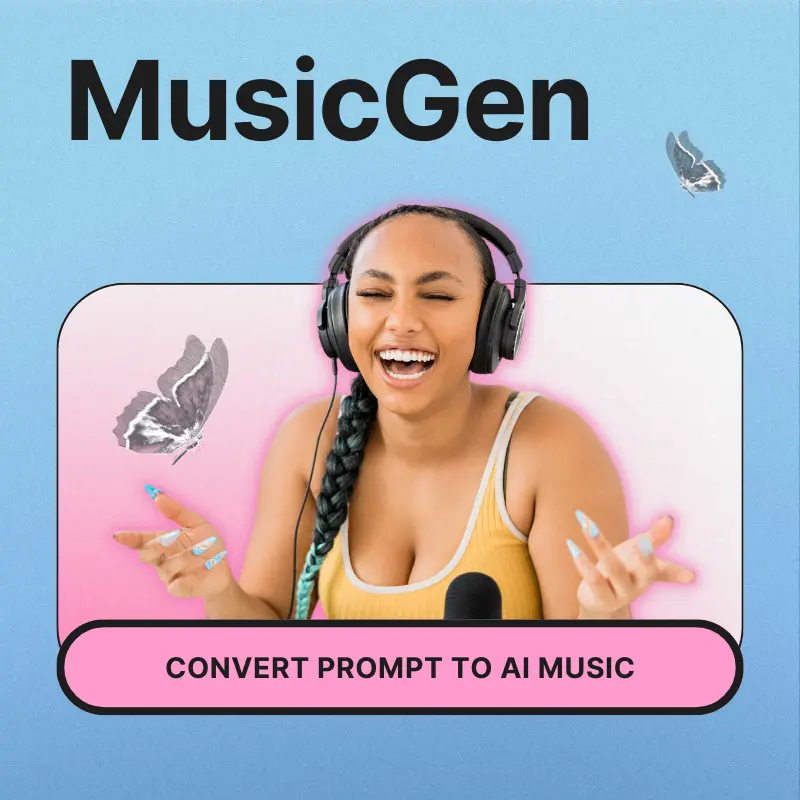
Key Features:
-
Versatile Music Generation
-
Advanced AI Techniques
-
Customizable Parameters
-
Community
MusicGen AI Review
Summary
MusicGen is an advanced AI tool developed by Meta for music generation, capable of creating high-quality music based on text descriptions, melodies, or audio prompts.
MusicGen WebUI
The WebUI offers a user-friendly interface for generating music using AI. Here’s a brief overview of how to use it:
1. Test Run:
To ensure MusicGen is working, you can select a pre-set example in the WebUI, which automatically populates the necessary fields. After submitting, the model takes around 2 minutes to generate a song, which can be downloaded or saved from the audio player displayed on the WebUI.
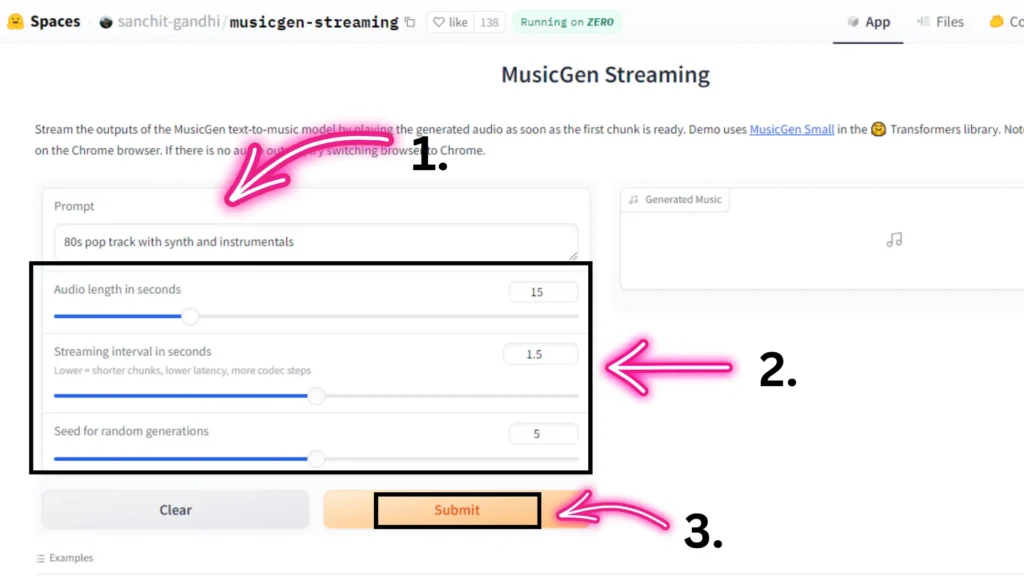
2. Running Locally:
For local setup, you need to install Python, nVidia’s CUDA Toolkit, and other dependencies. The process involves cloning the MusicGen code from GitHub and installing required packages using Python’s package manager.
3. Using Prompts:
The WebUI allows you to input descriptive prompts to guide music generation. You can specify emotions, genres, beats per minute, and other musical elements in your prompts.
4. Melody Guide:
Audiocraft, a feature of Musicgen, enables using an audio file as a guide for song generation. This feature allows for creativity in how the AI interprets and transforms melodies into different styles or genres.
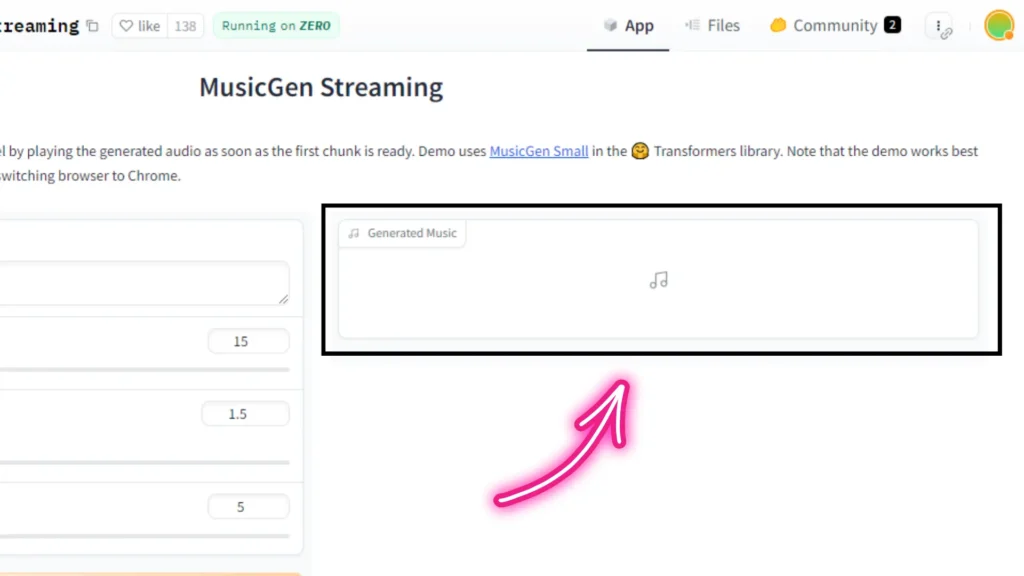
Pros and Cons
-
Versatile: Capable of various music styles.
-
Innovative: Advanced AI technology.
-
Controllable: Adjustable music parameters.
-
Quality: High-quality music generation.
-
User-Friendly: Accessible on platforms like Hugging Face.
-
Complexity: Requires technical knowledge.
-
Data-Dependent: Quality relies on training data.
Installing Audiocraft with MusicGen
Step 1: Downloading and Installing Miniconda
Download Miniconda:
Go to the Miniconda download page.
Click on the Miniconda installer for Linux, specifically Miniconda 3 Linux 64-bit.
Once the download is complete, close your browser.
Install Miniconda:
Open a terminal and navigate to your Downloads directory:
cd ~/Downloads
Run the installation script:
bash Miniconda3-latest-Linux-x86_64.sh
Scroll through the license agreement, type yes to agree, and proceed with the installation.
Verify Miniconda Installation:
Clear the terminal screen:
clear
Verify the installation by typing:
conda --version

If the command is not found, fix the path by editing the .bashrc file:
nano ~/.bashrc
Add the following line at the end:
export PATH=~/miniconda3/bin:$PATH
Save and exit the editor, then reload the .bashrc:
source ~/.bashrc
Verify again: You should now see the version of conda.
conda --version
Step 2 :Creating and Activating the Audiocraft Conda Environment
Create the Audiocraft Environment:
In the terminal, create a new conda environment with Python 3.9:
conda create -n audiocraft python=3.9
Confirm the installation by typing y when prompted.
Activate the Environment:
Activate the environment:bashCopy
conda activate audiocraft
If the activation fails, initialize conda:
conda init
Close the current terminal and open a new one, then try activating the environment again:
conda activate audiocraft
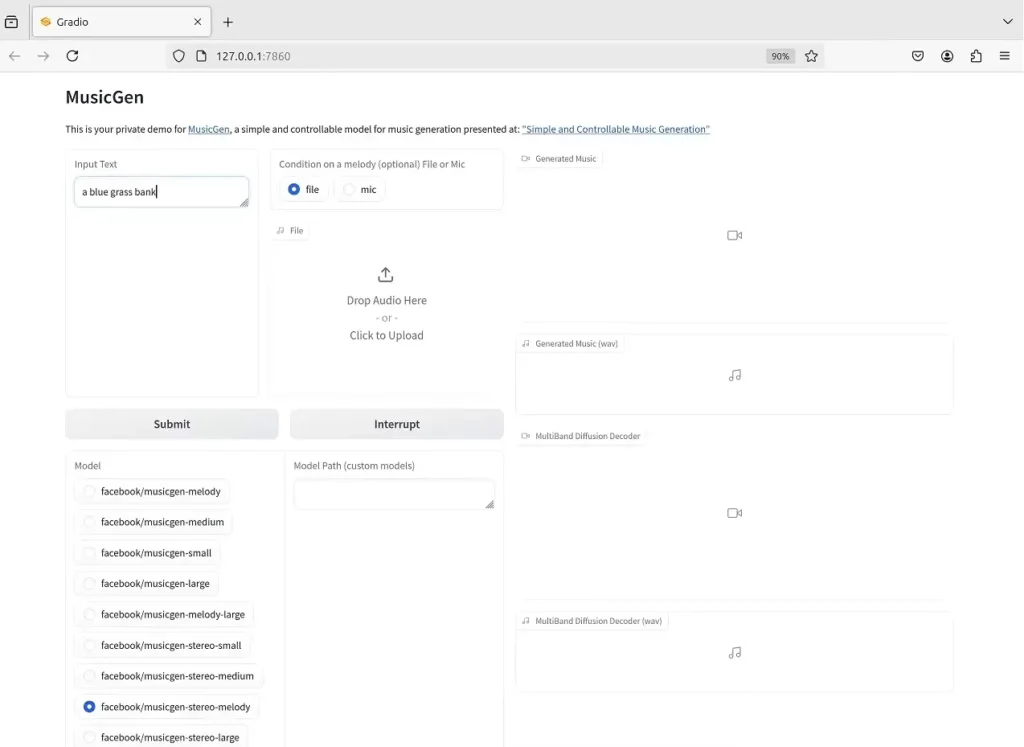
Step 3: Installing Required Packages
Install FFmpeg:
With the environment activated, install FFmpeg:
codepip install ffmpeg
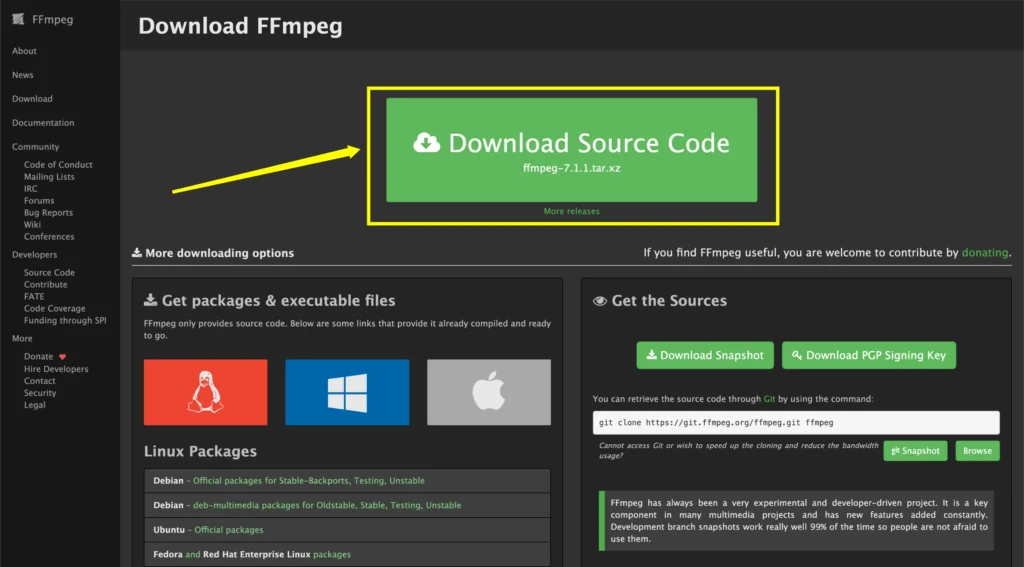
Clone the Audiocraft Repository:
Navigate to your AI directory (or create one if it doesn’t exist):
cd ~/AI
Clone the Audiocraft repository:
git clone https://github.com/facebookresearch/audiocraft.git
Enter the Audiocraft directory:
cd audiocraft
Install Dependencies:
Install the required dependencies listed in the requirements.txt file:
pip install -r requirements.txt
Step 4: Running MusicGen and AudioGen
Launch MusicGen:
Run the MusicGen application:
python -m demos.musicgen_app
The application will start on port 7860. The first time you run this, the model will be downloaded, which might take some time.
Once the model is downloaded, you can generate music by entering a text prompt. For example, “Bluegrass Banjo song” as a prompt will generate a music file.
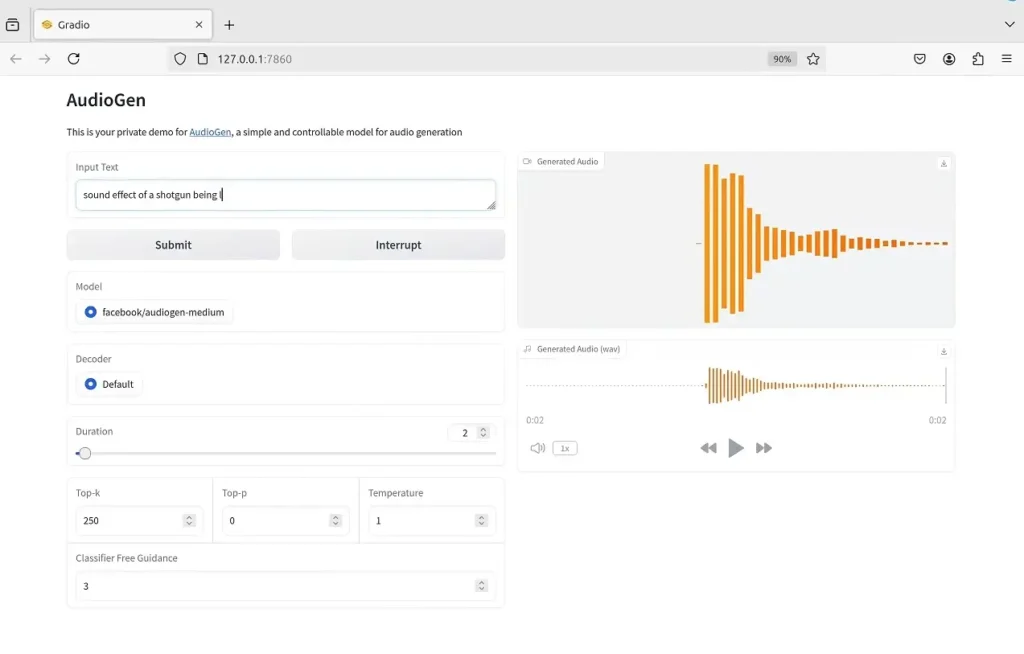
Using AudioGen:
To use AudioGen, first, fetch and checkout the necessary branches:
git fetch origin pull/185/head:pr-185 git checkout pr-185
Launch the AudioGen application:
python -m demos.audiogen_app
Similar to Musicgen, AudioGen will start on port 7860, and you can generate sound effects. For example, “shotgun being cocked back” might produce a sound effect.
Step 5: Creating Desktop Shortcuts for Easy Access
Create a Launch Script:
Create a launch script for MusicGen:
nano ~/AI/audiocraft/launch_musicgen.sh
Add the following lines:
!/bin/bash
source ~/miniconda3/bin/activate audiocraft
cd ~/AI/audiocraft
python -m demos.musicgen_app
Save the file and make it executable:
chmod +x ~/AI/audiocraft/launch_musicgen.sh
Create a Desktop Icon:
Create a desktop shortcut:
nano ~/Desktop/musicgen.desktop
Add the following content:
[Desktop Entry]
Version=1.0
Name=MusicGen
Comment=Launch MusicGen
Exec=/home/your_username/AI/audiocraft/launch_musicgen.sh
Icon=utilities-terminal
Terminal=true
Type=Application
Categories=Utility;
Save the file and make it executable:bashCopy codechmod +x ~/Desktop/musicgen.desktop
chmod +x ~/Desktop/musicgen.desktop
Double-click the desktop icon to launch MusicGen directly from your desktop.
FAQs:
1. What is Musicgen and how does it work?
MusicGen is an AI music generation tool developed by Meta, using a single Language Model (LM) to generate music based on text descriptions, melodies, or audio inputs.
2. Can Music Gen generate different styles of music?
Yes, MusicGen is versatile and can generate a wide range of music styles, thanks to its extensive training on a diverse dataset of licensed music.
3. Can Musicgen be used for unlimited music generation?
While specific details on the limitations of MusicGen’s music generation capabilities weren’t found, it’s known for handling both text and music prompts efficiently.
4. Is Musicgen available for commercial use?
Yes, MusicGen is available for commercial use. Meta has released the code and models of MusicGen as open source on Github, explicitly permitting its use for commercial purposes.
5. What is the pricing for using Musicgen?
As MusicGen is released as open-source by Meta, it is available for everyone.